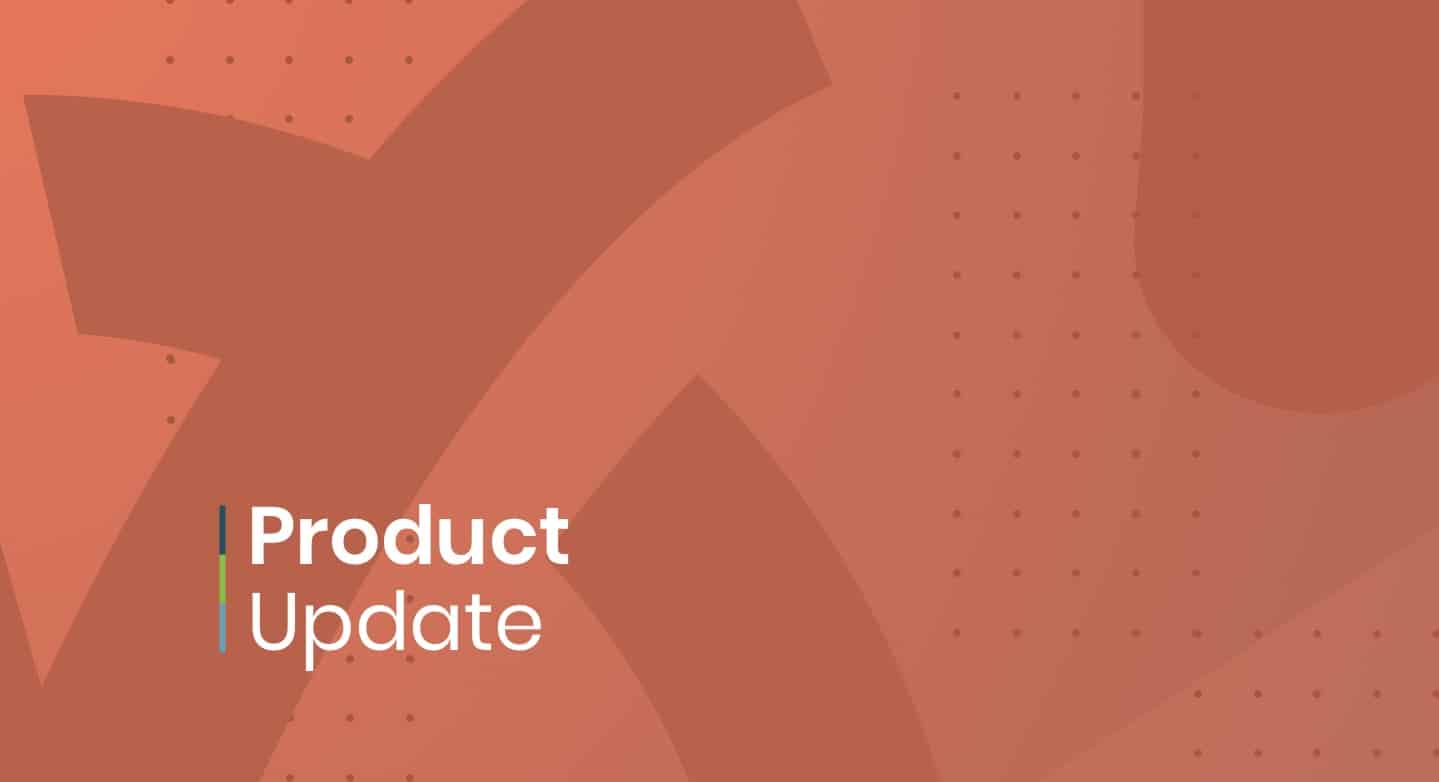
At Timely, we are constantly improving our event software solutions. Last month, we took the opportunity to make meaningful changes to our software. We improved QR Code features and Media Library, as well as restyled the design and created settings for the social share button. We also released new custom field types for event booking forms and manually triggered custom notification templates. In addition, we created a more engaging app login page. In this post, you will learn all about our product update posted on February 1, 2023.
1. QR Code Feature Improvements
Last month, we enhanced the usability and efficiency of our QR Code tool in several aspects. To this end, we have restructured the QR code options, integrated new filters and fields. We have also created a new user role for those who will only be responsible for scanning QR codes at events.
Our goal with those changes was to make navigation through the QR Code settings more intuitive for our customers. If you want to see the final result in details, check our user guide How to Use QR Codes for Your Event Tickets and RSVPs.
2. Improvements on Media Library
Another feature improvement that was brought last month is an update on our Media Library. Before it was not possible to delete images associated to events, filters or settings. Now, you can delete any image from your Media Library. If an image is being used anywhere on your account, the system will show a pop-up message asking you to confirm the image deletion.
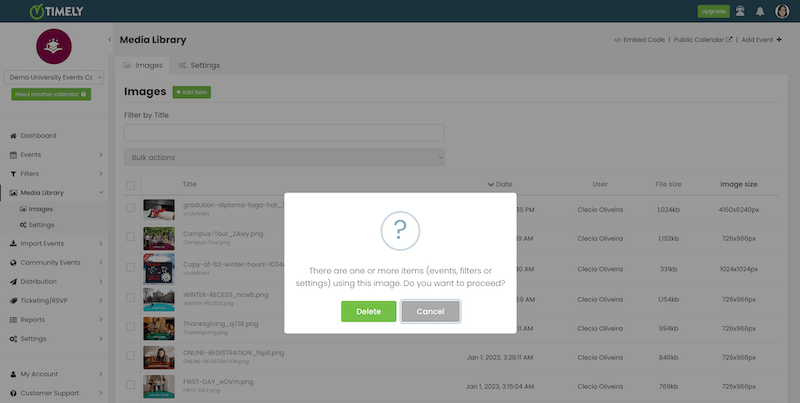
If you want to know how to manage your Media Library, check out the user guide How to Upload, Search and Delete Images from Timely Media Library.
3. New Share Button Design and Settings
With this new improved feature, you now have more control and versatility over the promotion of your events. We have expanded the options for sharing events beyond the limited selection of social media channels previously available. For example, WeChat and Weibo.
Moreover, with our new Share Button settings, you can pick and choose the social media platforms you want to display on your events calendar and event pages. You can also choose between 2 different themes: colorful or neutral. Find this new feature in the the Settings > Design menu.
4. New Custom Field Options for Tickets and RSVPs
As our clients' event management needs evolve, our software evolve too. Clients who use our Event Registration, Event Ticketing and Booking Request features have now more options to customize their event booking forms.
The custom fields Text answer and Checkbox answer were already part of the Custom Fields feature. Now, customers can also choose a new Yes/No answer. Moreover, they can add a hyperlink with an anchored text to any custom field. Learn how to create a customized event booking questionnaire in the user guide How to Create an Event Booking Form with Custom Fields.
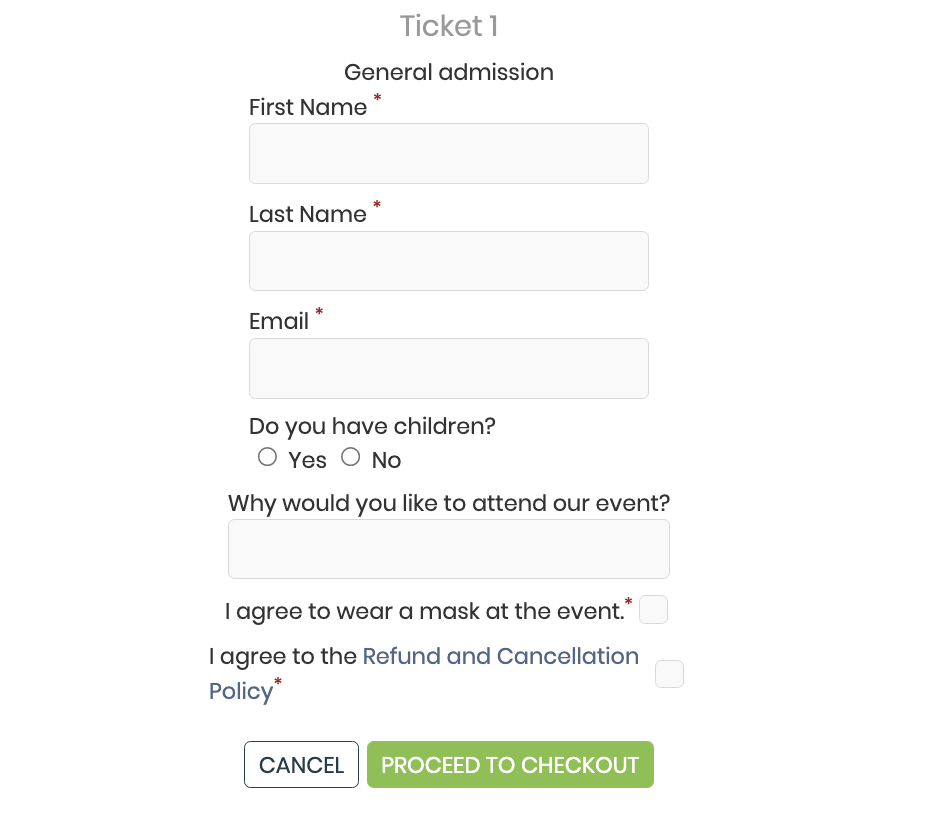
One simple but significant improvement to the custom fields is the number of characters allowed per question. In the past, you were only able to create questions with up to 500 characters. We have come to realize that our users require more room to include details in the fields. As such, we have updated the custom fields and increased the limite to 2000 characters per question.
5. Manually Triggered Custom Notification Template
Clients who use Timely Event Registration, Event Ticketing and Event Booking Software are familiar with our email templates customization feature. Every time you or your customers perform a specific action, our system will send the respective custom email template, automatically. For example, your attendees will receive an automated email when they purchase an event ticket from your online calendar, or when you have updated the event information or status. If this topic is unfamiliar to you, learn more on the post How to Customize Event Email Templates.
What is new in this Product Update is the ability to create customized notification templates and manually choose to send them to individual customers through your Timely software. You can use this feature to create your own custom templates based on your specific business needs. For example, to provide event registrants additional event information, or to ask them to complete a pre-event screening form.
If this feature is available under your plan, you will see it at the bottom of the Ticketing / RSVP > Templates menu.
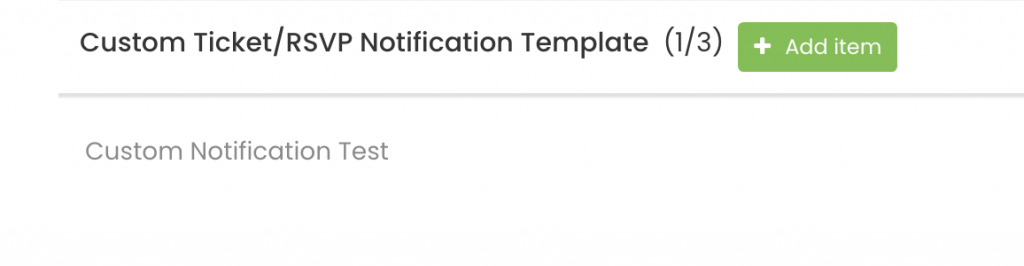
After creating your first custom notification template, go to your Tickets or RSVP dashboards and select an attendee. You can also select a purchaser on your Invoice dashboard. Then, click on Notify attendee or Notify purchaser, as applicable. Next, a pop-up window will appear on the screen. Just select the custom template you want to send to the attendee or purchaser.
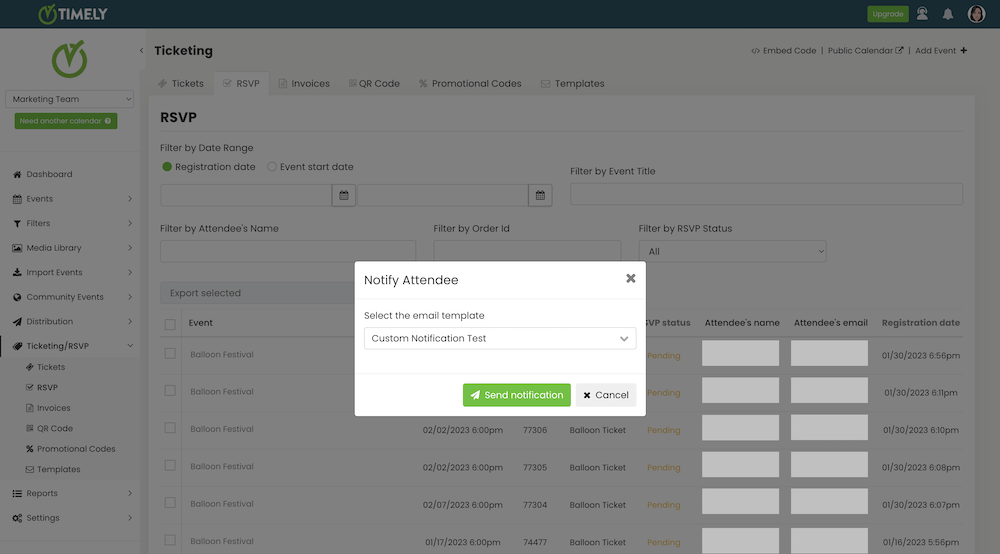
After pressing the Send notification button, our system will send the custom notification email to your attendee or purchaser automatically.
6. Time.ly App Login Page Redesign
As part of our efforts to provide the best customer experience possible, we've updated the design of our Login Page. We've selected several images reflecting the day-to-day life of our customers. For example, a corporate conference, a university graduation, and a summer festival. You will see a different images every time you login into the application.
We want you to feel relaxed when using our software to plan and manage your events, educational activities and venues. Rest assured that everything we do here at Time.ly is meant to make your day more productive and enjoyable.
If you think you can benefit from this product update, and would like to have these new features added to your plan, please contact us. We will be happy to help you!
Table of Contents

Event Management Updates
If you want to know more Timely company and product update news, please visit our Event Management Blog. There is always something new happening at Timely, so we do our best to keep our clients on the loop!
You might also like

