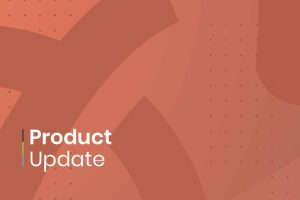Exciting news in our January 2025 Product Update: Event submitters can now request to edit their submissions! This highly requested feature enhances collaboration and flexibility in event submission workflows. Alongside this, we’ve improved communication clarity with upgraded email templates and refined administrative controls. These updates are designed to streamline processes, empower users, and ensure seamless event management. Let’s explore what’s new!
1. New My Events Area
We’ve introduced a new "My Events" section on the public calendar, giving submitters the ability to view their event submissions and request edits directly. This improvement enhances user autonomy, streamlines the submission process, and reduces the need for administrative intervention, making event management more efficient for both submitters and calendar administrators. To access the “My Events” area, submitters must be logged into the calendar and approved as submitters.
1.1. How to Enable the My Events Area in the Public Calendar
To activate the "My Events" area, you need to enable the Contacts module on your calendar. Follow these steps:
- Log in to your Timely account.
- Go to the Contacts menu and select the Settings tab.
- Check the option “Enable Contacts Management”
- Click Save to apply the changes.
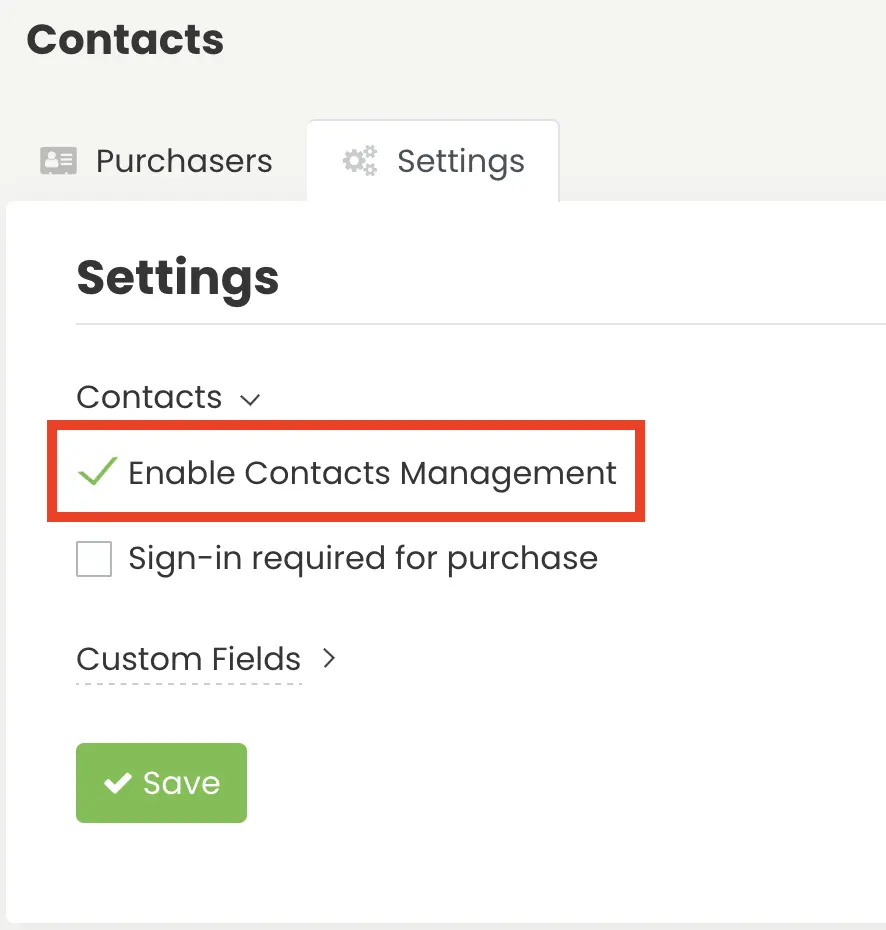
Once enabled, submitters can log in to your calendar and access their submitted events in the "My Events" area.

2. Editable Event Submissions
We’re making the event submission process more efficient for both submitters and calendar administrators. Submitters can now request edits to their submitted events, while calendar admins retain full oversight with the ability to approve changes before they go live.
This enhancement empowers submitters to manage their event details more effectively, reduces back-and-forth communication, and streamlines workflows—ultimately lightening the load for calendar administrators while maintaining control and accuracy.
2.1. Event Editing by Submitters:
Submitters can now edit their events directly from the calendar's public view through the new "My Events" section in the logged-in area. There they can see all submitted events and have the option to make edits by clicking on the button “Edit Event.”
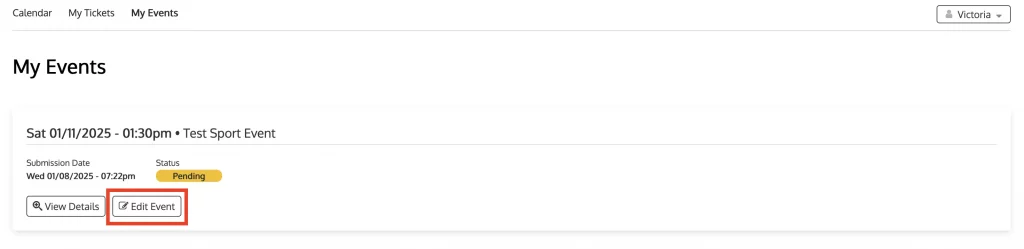
After selecting the button, the event submission will pop-up where they can make the changes and submit the edits for approval.
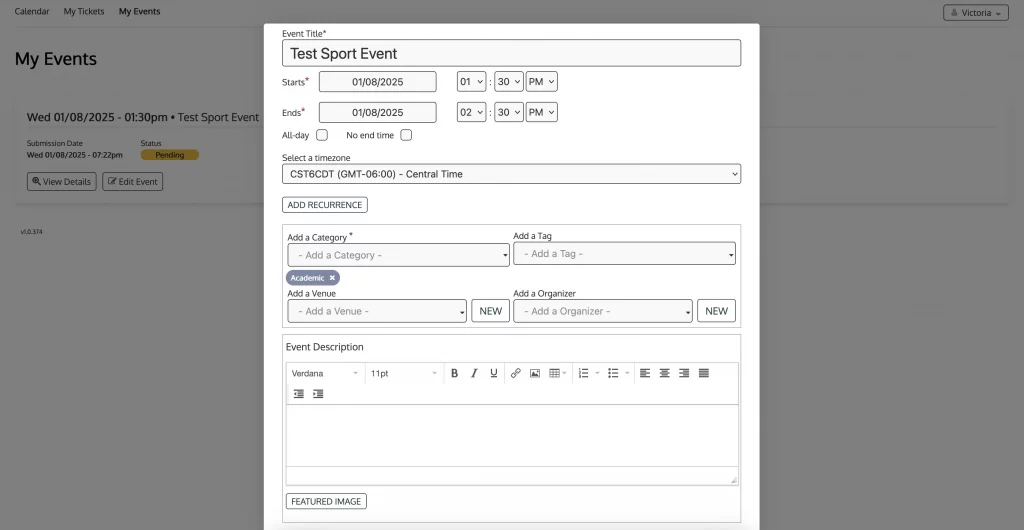
This feature empowers submitters with greater control over their content, ensuring flexibility and accuracy while upholding a structured and efficient approval process.
2.2. How to Enable this Feature:
- Log in to your Timely account.
- Go to the Community Events menu and select the Settings tab.
- Check the option “Allow submitters to edit events.”
- Click Save to apply the changes.
Important: When you enable this feature, any edited event will remain hidden from the calendar until you approve the changes.
3. Manual Approval for Submitter Edits
By default, calendar administrators must manually approve any edits made by submitters. Following this workflow:
- Approval Workflow: Calendar administrators review and approve changes made by submitters before accepting and publishing them.
- Administrative Oversight: Admins will receive email notifications about pending event changes and can review them within the Community Events menu, on the Submitted Events tab or within the Events menu on the Submitted Events area.
- Approval or Rejection: If you approve the changes, the edited event will be published on the calendar. Until approval, the event will remain unpublished.
4. Automatic Approval for Submitter Edits
To streamline workflows even further, we’ve introduced a new setting that allows event edits submitted by users to be automatically approved. This feature offers two levels of flexibility: you can set it as a default for all submitters or apply it individually to specific submitters, giving you precise control over the approval process.
4.1 Automatic Approval Configuration for All Submitters:
To enable auto-approval for event edits performed by all submitters, follow these steps:
- Log in to your Timely account.
- Go to the Community Events menu and select the Settings tab.
- Check the option “Automatically approve event edits from submitters.”
- Click Save to apply the changes.

4.2 Automatic Approval for Specific Submitters:
To automatically approve event edits from certain submitters, follow the steps:
- Log in to your Timely account.
- Go to the Community Events menu and select the Submitters tab.
- Click on the submitter you would like to set the approval for, and the submitter’s card will pop up.
- Select the option “Automatically approve event edits from this submitter.”
- Click Save to apply the changes.

These workflows minimize manual approvals, ensuring that event details are updated promptly and efficiently.
5. New Event Status and Ticket Name as Part of the Ticket Information Dynamic Fields for Email Notifications
We’ve upgraded our email templates with additional dynamic fields to ensure clearer and more informative communication with attendees.
- Event Status Field: When you create or edit an event, you set its status to one of the following: Confirmed, Canceled, Postponed, Sold Out, To Be Confirmed, Tentative, New, or Updated. This dynamic field is now included in all Ticketing email templates for clearer communication.
- Ticket Name Field: We’ve added the ticket/RSVP name to the dynamic fields “Ticket Information” and “Ticket Information with link to cancel tickets,” ensuring consistent and clear communication.
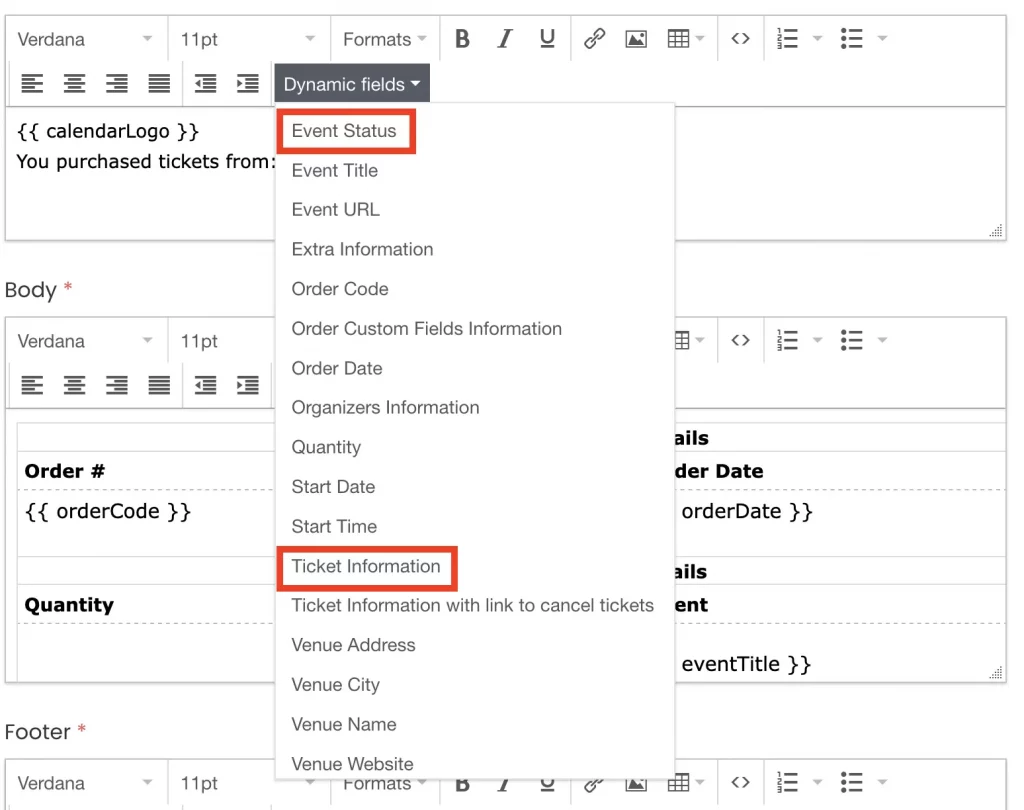
These enhancements ensure consistent, professional communication while minimizing confusion for both attendees and organizers.
Timely Product Update: January 2025
Experience the power of Timely's latest product update, complete with enhanced event editing capabilities, streamlined auto-approval workflows, and smarter dynamic email fields. We crafted these innovations to simplify your processes, boost collaboration, and elevate your event management experience.
Stay tuned for more exciting updates as we continue to evolve our software solutions. For more information about those features and to confirm if you have access to them, please contact us.